Google's
entire business is based on offering the best cloud services around, so
the fact that the company didn't offer a true cloud-based storage
service up until now is downright odd. Certainly, you could store files
in Google docs or Gmail, but without a proper desktop component to sync
with them, neither was especially efficient. But with the introduction
of Google Drive, the search giant has managed to give its users a place
to keep their files and more, turning Drive into one of the top
cloud-based storage solutions virtually overnight.
The concept of G-Mail Drive launched years ago has been modified for better to produce the so called Best cloud storage drive "Google Drive". Read on to see why we'll be using Google Drive for the foreseeable future.
Google lays out the features of their shiny new toy.
 It syncs files from my computer to the web and every other
computer with my desktop client on it. That works just fine, and
everything does just sync itself when a change is made to the Google
Drive folder or on the web client.
It syncs files from my computer to the web and every other
computer with my desktop client on it. That works just fine, and
everything does just sync itself when a change is made to the Google
Drive folder or on the web client.

The web interface is also pretty straightforward. The files and folders can be dragged around just like in Windows Explorer with the folder navigation tree on the left side. While I am not really heavily invested in the Google Docs environment for my typical workflow, I can see the appeal. Multiple file downloads from the web are no problem as you can select as many as you like and download in a single action.


Google Drive app for Android
To create a folder through Drive's Web interface, just click the Create button and select folder. Once you've named it, you can go ahead and start filling it with any relevant files. You can create a new file within the folder, share it, star it or simply rename it. There are two ways to arrange files: a standard list view or as a grid complete with images of each item. We personally preferred the list view, because it made finding our files easier.
Drive's desktop folder mimics the folder style of the operating system you are using. On our Windows 7 machine, our folders were viewable in Windows Explorer and could be edited and organized just like any other local folder.
So in a nutshell i would say:
The concept of G-Mail Drive launched years ago has been modified for better to produce the so called Best cloud storage drive "Google Drive". Read on to see why we'll be using Google Drive for the foreseeable future.
Some Quick Specs for Google Drive
- 5GB free online storage (plus 10GB of Gmail storage and 1GB of Picasa storage, also free)
- Web access and a desktop app (PC and Mac) for drag and drop syncing
- Android mobile app with an IOS version on the way
- Upgrades available
- 25GB Drive and Picasa storage and a Gmail bump to 25GB for $2.49/month
- 100GB Drive and Picasa storage and a Gmail bump to 25GB for $4.99/month
- Additional plans up to 16TB (yes, Terabytes. Wow.)
Why Use Google Drive?
Google lays out the features of their shiny new toy.
Google Docs Integration
Easy access to existing Google Docs and easy creation and sharing of new files. Google claims collaborative editing will show updates on the fly to all users viewing the shared document.Gmail and Google+ connectivity
Files on the drive can be attached to Gmail messages with a link rather than the entire thing (which seems to make the increased storage a little less necessary, but whatever). Google Drive media files are accessible from Google+ to simplify sharing.Search Tools
Drive seems to have incorporated some of the functionality of Evernote, with OCR of text scans and image recognition providing search access to files that typically require tags for searching.In-Browser Viewing
Google claims over 30 file types can be viewed from inside the browser, including Illustrator and Photoshop, even if the parent application is not installed on the computer. This of course presupposes that the Shockwave Flash plugin in Chrome hasn’t crashed (again).App Integration
Create and open files for “a variety of apps” from within Google Drive.Easy Sharing
Granular sharing control for all files in DriveCollaboration
Commenting tools from inside the documents in DriveRevision History
Tracking of all file changes from every save going back 30 days by default, but configurable to track all changes.Google Drive: The Experience
Taking in all this information, I was eager to give it a spin. I clicked on the big Go To Google Drive button and was promptly informed that my Google Drive was not ready. Frustrating, but considering how long I had to wait for my Google Voice to activate, not entirely surprising. Finally toward the end of the day a message arrived telling me that we were ready to go and get started.Google Drive: Starting out
What you see when you first enter Google Drive
 It syncs files from my computer to the web and every other
computer with my desktop client on it. That works just fine, and
everything does just sync itself when a change is made to the Google
Drive folder or on the web client.
It syncs files from my computer to the web and every other
computer with my desktop client on it. That works just fine, and
everything does just sync itself when a change is made to the Google
Drive folder or on the web client.The web interface is also pretty straightforward. The files and folders can be dragged around just like in Windows Explorer with the folder navigation tree on the left side. While I am not really heavily invested in the Google Docs environment for my typical workflow, I can see the appeal. Multiple file downloads from the web are no problem as you can select as many as you like and download in a single action.
Interface
If you're familiar with Google Docs, you'll feel right at home with Google Drive's Web-based interface. That's because Drive's UI was essentially lifted from Google Docs. The navigation bar on the left side of the screen has the same red Create and Upload buttons, as well as the Starred tab found in Docs.
Google Drive Sync app for Mac and PC
There are some key differences. Google Drive has a Recent tab, which provides you with a look at files you've recently edited or opened; an Activity tab provides a view of files that have been recently edited or opened by you or anyone they've been shared with. The Owner, Type and More tabs list files based on their type, who owns them and visibility, making it easy to locate specific files.
Google Drive app for Android
To create a folder through Drive's Web interface, just click the Create button and select folder. Once you've named it, you can go ahead and start filling it with any relevant files. You can create a new file within the folder, share it, star it or simply rename it. There are two ways to arrange files: a standard list view or as a grid complete with images of each item. We personally preferred the list view, because it made finding our files easier.
Drive's desktop folder mimics the folder style of the operating system you are using. On our Windows 7 machine, our folders were viewable in Windows Explorer and could be edited and organized just like any other local folder.
Is Google Drive Right for You?
This will take a little experimentation to find out how this fits into your tech world, but here are a few things to consider.- This is clearly Google trying to find more ways to keep you living inside their online ecosystem. With Drive, that Chrome OS laptop makes a little more sense. I think big Google Docs and Google+ users will find this makes their lives a bit easier.
- For Cloud backup and file transfer, this is just as good as the services mentioned if not better. The storage capacity is going to be an individual decision. I am still not completely sold on the Cloud taking over… bandwidth caps, online security, hacking vulnerability, and Google’s Terms of Service give me a little pause when deciding what goes up there.
- Privacy concerns are a bit of a sticky issue for me. The fact that Google freely admits that programs scour the content of your Gmail messages to tailor your ad experience is a little unsettling. Even though they claim no human ever reads your email, the fact that something is crawling around through my data has a chilling effect on what I will choose to post, especially given these new search capabilities.
So in a nutshell i would say:
Pros: 5GB of free storage; Syncs with desktop and mobile aps; Interfaces with Chrome Store Apps; Google Docs integration;
Cons: Mobile app offers limited functionality; Can't stream media; iOS app not available at launch;
The Verdict: Google's Drive cloud storage service gives you more free storage than Dropbox and integrates well with Google Docs.



















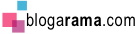

0 comments:
Post a Comment
Please Feel free to Share your view with us ....